Bookmark Resources
The Bookmark feature of EzPartsWeb allows you to bookmark any resource in the Navigation Tree Area that you would like to refer later.
To add a new bookmark use the following steps:
- Right click on the resource in the Navigation Tree Area.
- Select the Add Bookmark option from the context menu.
- Click the arrow next to the
 Bookmarks button on the Main Toolbar. The full list of bookmarked resources will be displayed.
Bookmarks button on the Main Toolbar. The full list of bookmarked resources will be displayed. - Select a bookmark from the drop-down list of bookmarks.

Notes on Bookmark Resources
Click the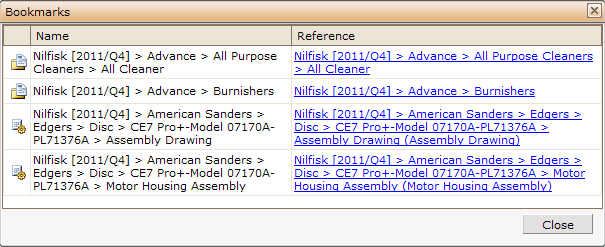
- To navigate to the bookmarked resource in the tree, just click on its link in the Reference column.
- To rename a bookmark, right click on it and select Rename bookmark from the context menu. The Bookmark name window will appear. Enter a new name for the bookmark into the Name field and click Ok. The bookmark will be renamed.
- To delete a specific bookmark, right click on it and select Delete bookmark from the context menu. Click OK on the Are you sure you want to delete selected bookmark? pop-up window. The bookmark will be deleted.
- Click the Close button on the Bookmarks window once all the required changes are made.
Back to EzParts Web help contents.