Publishing
The Publishing feature of EzPartsWeb allows you to save one or more schematics with parts lists in PDF format. To publish schematic use the following steps:
- Open the schematic to be published in the Resource Display Area.
- Click Print → Publishing on the Main Toolbar.
- Select check boxes to publish more than one schematic/folder. Choose the Publish button on the Main Toolbar to start publishing process.
- The Tasks list appears, when publishing is in process. The new publishing book is shown at the end of the Tasks list.
- Click the
 icon of your Publishing Book to save/open it. Opening Book box
appears.
icon of your Publishing Book to save/open it. Opening Book box
appears.
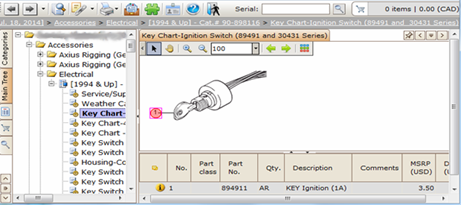

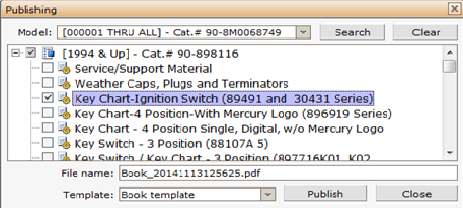
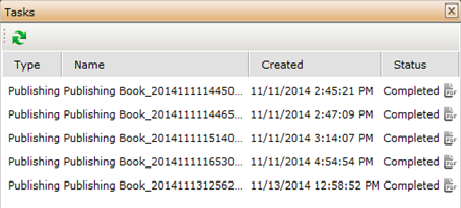
Notes on Publishing
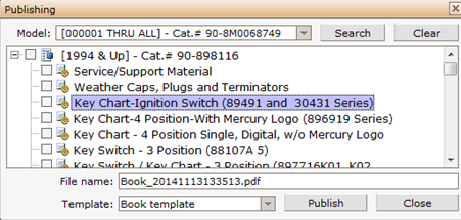
 tab →
tab → Navigation Tree context menu:
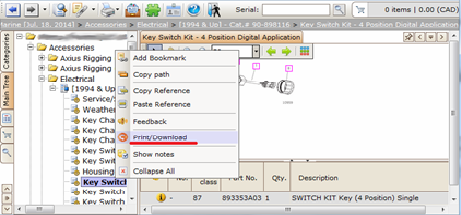
Resource Display Area context menu:
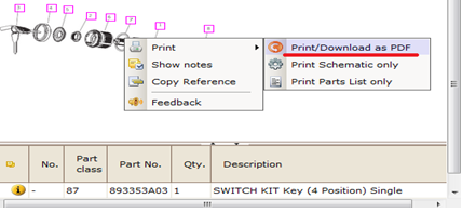
Schematic Parts List context menu:
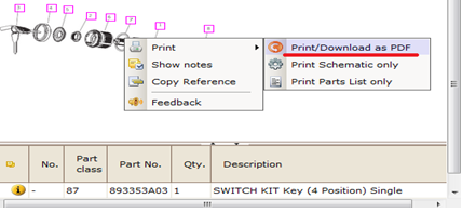
Back to EzParts Web help contents.