Contact the Manufacturer or Send Feedback
You may need additional information or have a question that is not answered by the schematics, drawings and parts illustrations or service data contained in the EzParts online electronic spare part catalog. You can use the feedback button or the feedback menu options to send information to the manufacturer or request that they provide you with additional information that is not in the electronic parts catalog.
Manufacturer will receive your feedback that will include any contact information you provide as well as send a snapshot of where you were in the electronic parts catalog when you sent your message. This will inform the manufacturer about exactly what you were looking at when you submitted your feedback. To send feedback or ask the manufacturer a question about replacement parts or for additional service information please follow the steps below:
- Depending on what item you want to send your feedback, open the Feedback dialog window using one of the following ways:
- Feedback on Navigation Tree
Right click the tree node you would like to send feedback on and select Feedback from the context menu. Feedback sent to manufacturer will include reference to the selected node in the Navigation Tree.
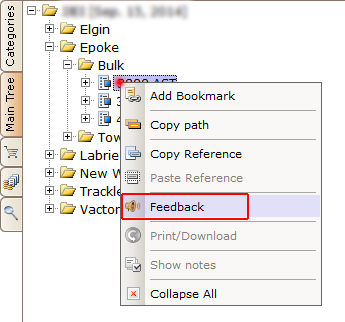
- Feedback on Schematic / Document
Right click the opened schematic/document in the Resource Display Area of EzPartsWeb and select Feedback from the context menu. Feedback sent to manufacturer will include reference to the schematic/document opened in the Resource Display Area.
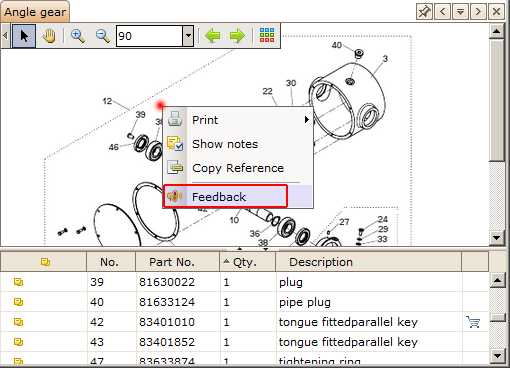
- Feedback on part in Schematic Parts List
Right click a part in the Schematic Parts List displayed under the schematic of EzPartsWeb and select Feedback from the context menu. Feedback sent to manufacturer will include reference to the part in the Schematic Parts List.
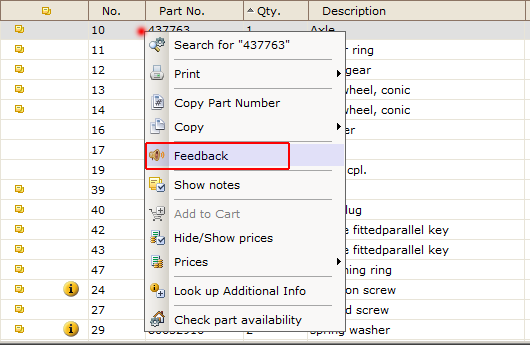
- Feedback on Navigation Tree, resources in Resource Display Area and part in Schematic Parts List
Click the Feedback button on the Main Toolbar to open the Send feedback window. Feedback will include references to the selected node in the Navigation Tree, opened resource in the Resource Display Area and selected part in the Schematic Parts List.
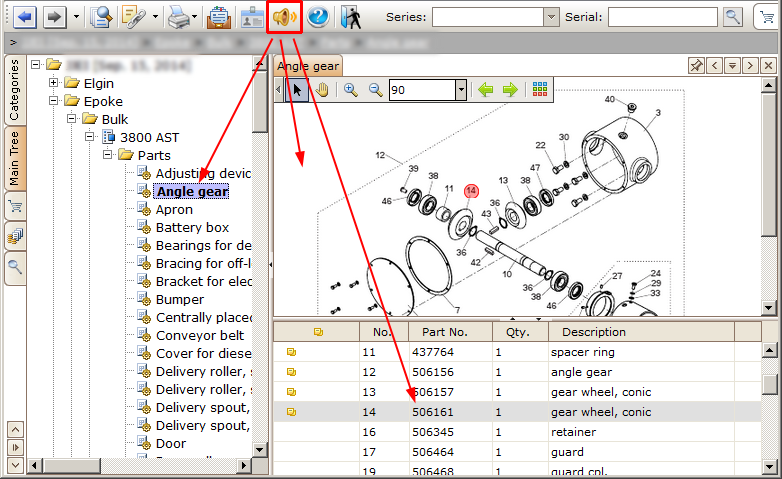
- Fill in the fields on the Send feedback window.
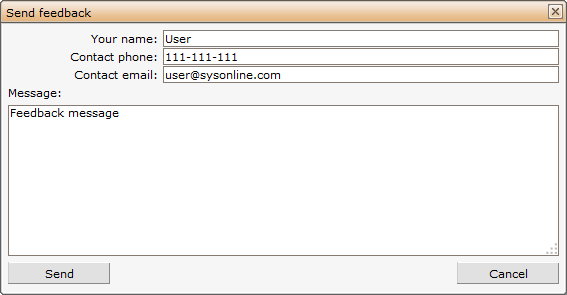
- Click Send to send the feedback to manufacturer.
- You will be notified with the message of successful sending to manufacturer. Click OK on it.
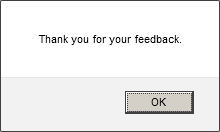
Back to EzParts Web help contents.