Schematic Parts List Area
The Schematic Parts List area displays a part list table for the currently selected schematic in the lower right section of the main EzParts window. It contains columns of part numbers, descriptions, prices, quantity and notes markers -.
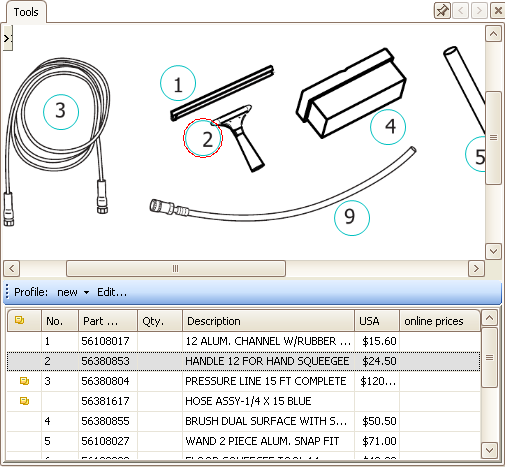
- Click the part number in the Schematic Parts List area to see the corresponding highlighted part on a schematic. Use Ctrl or Shift keys on the keyboard to select multiple parts in a parts list.
- The CTRL key allows selecting certain parts in a parts list. Hold down the Ctrl key while clicking items in a parts list to select them.
- The Shift key allows selecting a range of parts in a parts list. Click on the first item then hold the Shift key while you click on the last item in a parts list. This will select all of the parts between the first and the last.
- Superseded, remanufactured, related and discontinued parts can be identified in the Schematic Parts List. You can see the number of the supersession by clicking on the plus sign near the superseded part.
- Red color signifies discontinued parts.
- Blue color signifies superseded parts.
- Green color signifies remanufactured parts.
- Purple color signifies related parts.
- The Schematic Parts List view can be changed according to the user needs: hide/show columns with price information.
- The
icon in the Schematic Parts List signifies that the part in that row has a note attached to it.
- The
icon in the Schematic Parts List signifies that the part in that row has additional information that can be viewed by clicking this icon. The following information will be displayed:
- Add to Picklist - Using this option a part can be added to pick list.
- Email - Using this option all additional part information displayed on the window can be emailed to the specified email address.
- Print - Using this option additional part information can be printed.
- Parts can be searched. For more information, refer to the Searching for Parts article.
- Parts can be printed. For more information, refer to the Printing Process article.
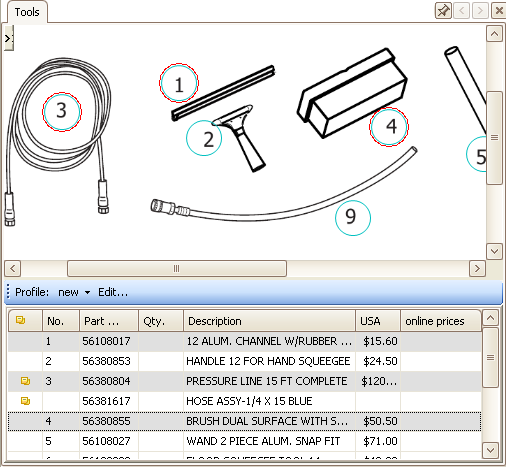
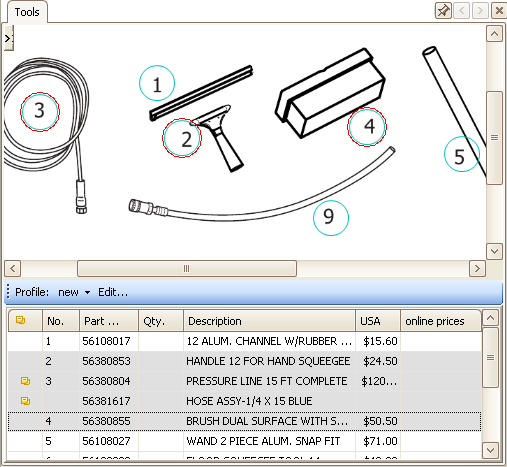
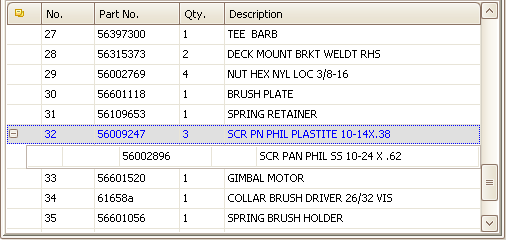
Notes on the Schematic Parts List
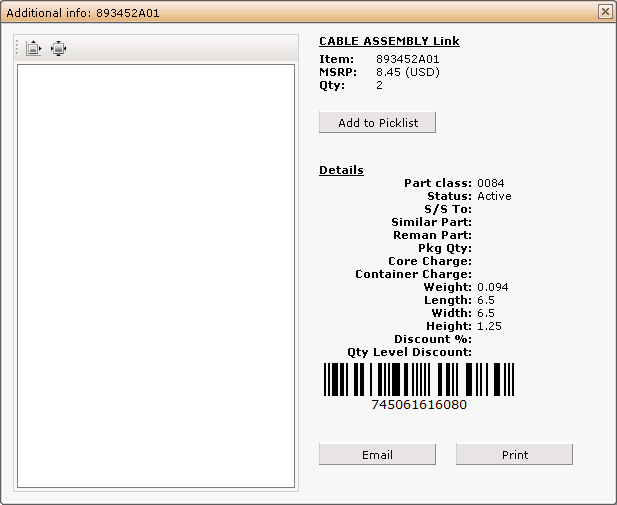
On the Additional info window the following actions can be performed:
See also:
Context Menu of Schematic Parts List